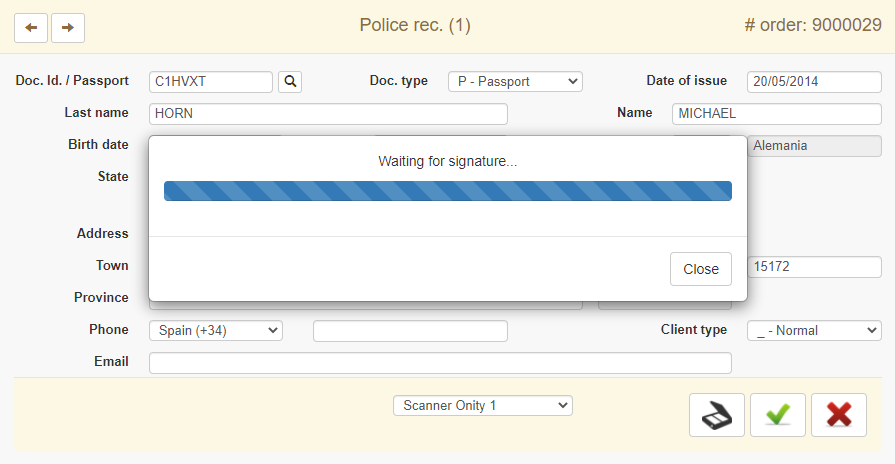New Features – Accommodation Contract
With this new option we can design our own accommodation contract using an html template or plain text as shown in the image
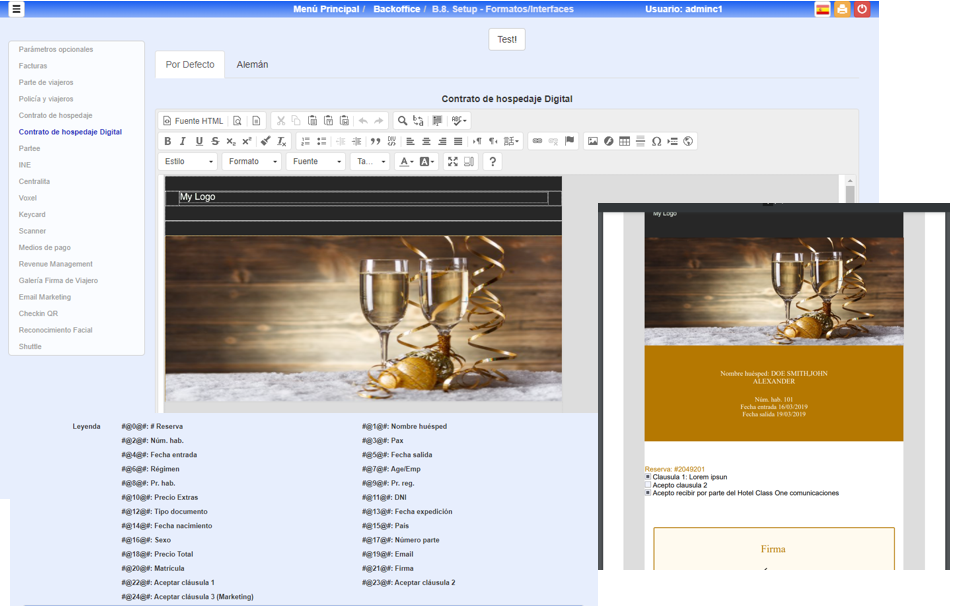
When creating the html for the digital accommodation contract, it is important to define the size that you want to apply to the signature box, since by default it will take up 100% of the document’s width, so if you want it to be smaller, you should surround it with a container that adjusts this width.
Let’s see what new options we have in Optional parameters, B.7.
It should be noted that now if there is more than one document they will be queued up to be signed.
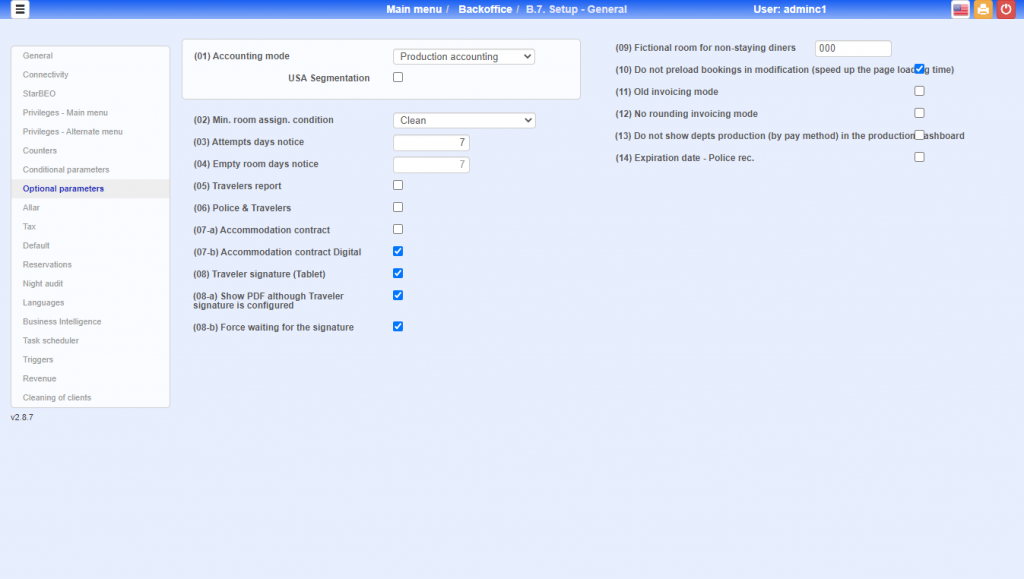
Instructions to be considered when using the documents:
- You can have one of the travellers parts and the digital accommodation contract active, then they are generated to sign as many travellers parts/police card equal to the number of guests and one single accommodation contract, taking into account that the information that comes out in the accommodation contract is the data of the first guest.
- In this case we see that the travellers’ report and the digital accommodation contract are marked, it is important that the clauses are only defined in one format, to avoid overlapping. For example, if only clause 1 is defined in the traveller’s section, it should not be used in the digital accommodation contract, but clause 2 and 3 could be used.
- The formats of documents against signature are used both in check-in, in option 7.1.
- The images that are included in the html text of the template must be external (http://…) and it must be taken into account that if many images or a lot of content are placed, a certain slowness will be noted in the generation of the PDF from the template.
(07-b) Digital Accommodation Contract
It is used to design our own accommodation contract using an html template or plain text. By activating this option and if the Customer Web Mobile application is available, the customer can sign it on his smartphone and receive it on his device.
There is also the option of the customer being able to accept or not, by means of a check, the different clauses we may have and even a third Marketing clause destined to communications of promotions or newsletters we may have. If the customer marks this clause automatically after signing it gives authorization for email and SMS on the customer’s cardex.
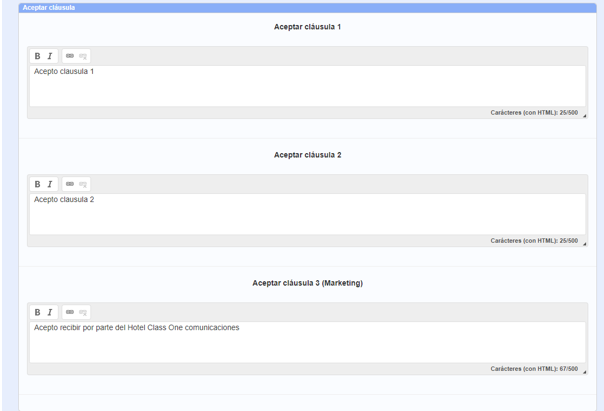
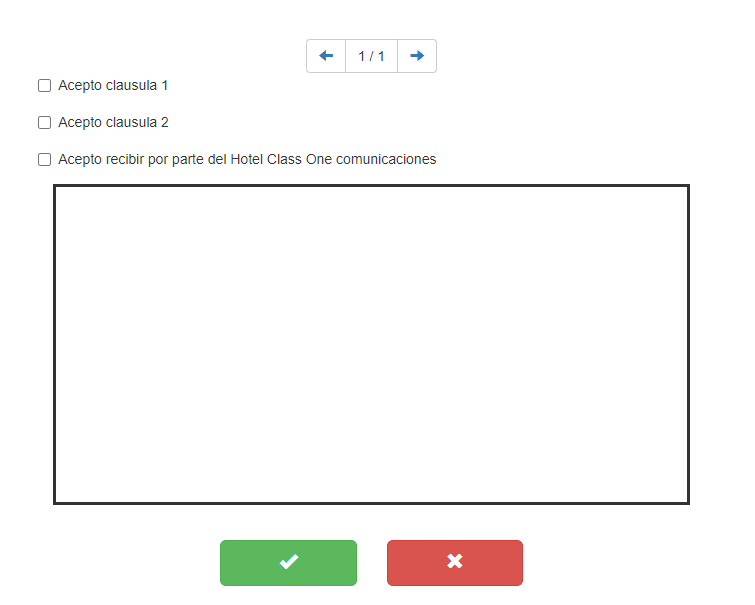
(08-a) Show PDF although Traveler signature is configured
This option allows us to take out the document on the screen which at the same time comes out to the client on the tablet to be signed.
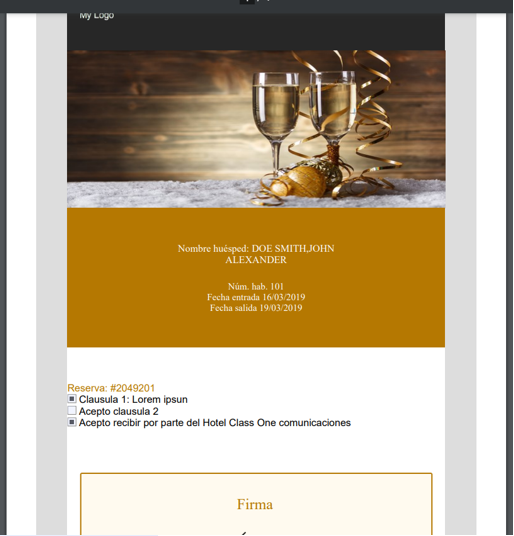
(08-b) Forced to wait for the signature
When the police card is made and when the green check is given so that the client can sign on the tablet, it shows a pop up “Waiting for signature…”. Until the client has signed it will not disappear.